Seeing pictures of the day-to-day magic your Club offers.
Finding details that help people walk through your blue door, faster.
Reading reviews that speak to your life-changing impact on young lives.
Getting the hang of all Google tools that can support your business is a process. Luckily, Google My Business is a platform you can easily control—for free!—that makes it easy for people using the Google search engine to do all three of those things.
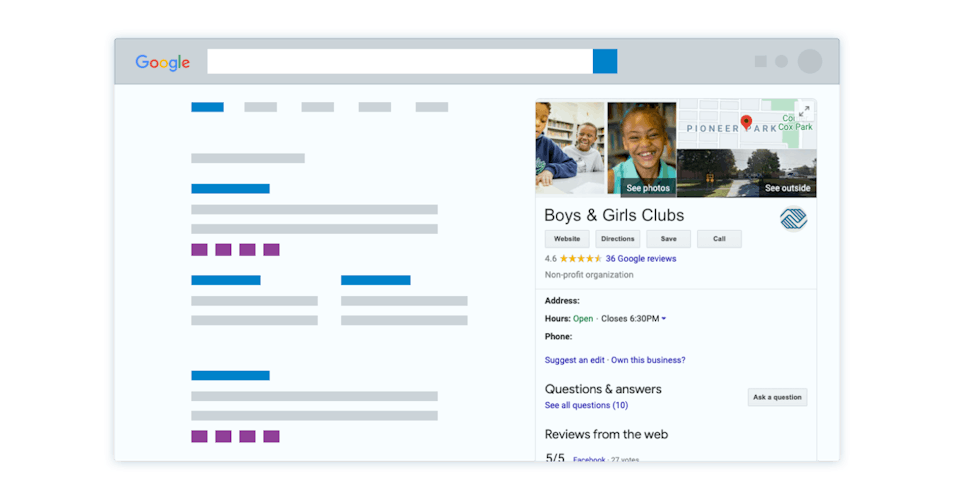
Google My Business is the business profile that sometimes pops up to the right of regular old Google search results (shown above), depending on what you're searching for. If you have a filled-out profile, someone will see you when they search for things like Boys & Girls Clubs in your area.
This guide walks you through the four must-dos of Google My Business—and gives quick pointers about where to go in your profile dashboard for each of them—so you can be confident your Clubs' Google My Business profile is reaching all the right people and hitting all the right notes.
New to Google My Business? Start here.
To create and edit your Google My Business profile, go to business.google.com and follow any setup steps from there. (If you're truly starting from scratch, we recommend BrightLocal's guide, "How to Set Up Your Google My Business Listing".) You'll be able to create profiles for each of your Club's locations, which will then appear when someone searches for Boys & Girls Clubs-related keywords near your physical Clubs' locations.
Upload pictures to your photo gallery.
Photos on Google My Business offer tiny glimpses into all the fun, joy, and positive impact your Clubs generate. Google My Business even offers different picture categories (like exterior shots of your Club building). Upload your favorite high-quality pictures of your Club members, staff, and volunteers in day-to-day settings. Look for pictures featuring big smiles, fun activities, and other special moments.
Don't have any pictures handy? Schedule a photoshoot.
Don't forget—it's always best to ask the individuals in your photos (or their guardians) for posting permission.
How to Upload Pictures
In your business.google.com dashboard, look in the left-hand sidebar. Click Photos.
Ask for—and respond to!—Google reviews.
If the world of local Google is a bank, Google reviews are its currency. More Google reviews means more opportunity for searchers to find your profile, your website, and your front doors. Plus, each review is a golden opportunity for a potential member, volunteer, or donor to get a first-hand account of how awesome your Club is—and what could be more valuable than that?
There are about a million ways to strategically ask for reviews, but taking the time to respond to each review you receive in a warm and personal way will help you get the most out of this exercise.
As for negative reviews: they happen. If you do receive a negative review, respond with civility and offer to strike up a conversation about their dissatisfaction somewhere else (like over a phone call).
How to Respond to Reviews
In your business.google.com dashboard, look in the left-hand sidebar. Click Reviews.
Make sure your essential information is up-to-date.
Just because this one's easy doesn't mean it's not important. First and foremost, searchers use Google My Business profiles to get quick, at-a-glance information. Make sure your profile's listed address, operating hours, and phone number are accurate.
If your hours or open days change due to holidays or unforeseen circumstances, make sure you update your Google My Business profile with that information, too.
How to Update Your Info
In your business.google.com dashboard, look in the left-hand sidebar. Click Info.
Post updates to your profile occasionally.
The best way to use Google My Business is to treat it like it's part of your social media family. In addition to asking for reviews and adding photos, post the occasional (once or twice monthly) update to your Google My Business profile. It can be the same or a similar post to what you might put on Facebook, but some other content works great as a Google My Business post as well:
- A link to a new blog post on your website
- A link to a press release
- Information and a link to an upcoming event
- An invitation for visitors to follow you on other channels
- An invitation to volunteer or donate
How to Publish Posts
In your business.google.com dashboard, look in the left-hand sidebar. Click Posts.
Your Google My Business profile + a great website = the powerhouse duo you need to connect to your Club's audience.
We've talked you through the first part—now let's help with the second. Talk to us about The Digital Blue Door.
The Digital Blue Door is a website platform built just for Boys & Girls Clubs, with customizable content and features that help you communicate with members, partner with donors and sponsors, and reach the community at large—all while being easy to interact with and easy to maintain.